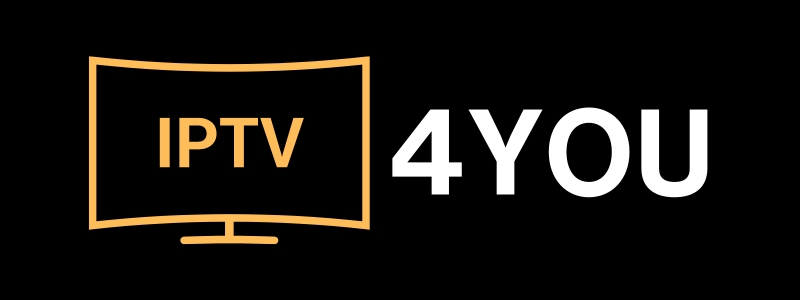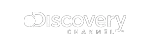
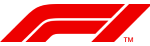
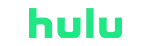


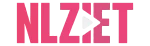




IPTV Setup Instructions
For Mobile Users:
1. **Android Operating System**: Download and install **IBO Player**, **Tivimate**, or **IPTV Smarters Pro** from the Google Play Store. These apps are widely available and very popular in Worldwide. Open the application and log in with your credentials to access our IPTV content effortlessly.
2. **iOS (iPhone/iPad)**: Visit the App Store and search for **IBO Player**, **Tivimate**, or **IPTV Smarters Pro**. These apps are compatible with iOS devices and have a strong user base in Worldwide. Download and install the application on your iOS device, then log in with your subscription information to start your IPTV experience.
For TV Users:
1. Download and install **IBO Player**, **Tivimate**, or **IPTV Smarters Pro** from the respective app store. These applications support Smart TVs from popular brands like Samsung, LG, and Sony, which are commonly used in Worldwide.
2. Log in to the application with your subscription information. Once logged in, you’ll have access to a variety of IPTV channels and on-demand content.
For Android Box Users:
1. Download and install **IBO Player**, **Tivimate**, or **IPTV Smarters Pro** from the Google Play Store. Android boxes like Xiaomi Mi Box, Nvidia Shield, or other popular devices in Worldwide work seamlessly with these apps.
2. Launch the application and log in with your subscription details. Enjoy a seamless streaming experience directly on your TV.
For PC Users:
1. Download and install **IBO Player**, **Tivimate**, or **IPTV Smarters Pro** on your Windows or macOS PC. These applications provide a rich viewing experience on desktops and laptops.
2. Open the application and log in with your subscription information. You can now enjoy IPTV channels and content on your computer screen.
For Amazon Fire Stick / Fire TV Users:
1. Install **IBO Player**, **Tivimate**, or **IPTV Smarters Pro** from the Amazon Appstore on your device. Fire Stick and Fire TV are commonly used in Canada & USA and in Worldwide , and these apps are fully compatible with them.
2. Open the application and enter your subscription details. Enjoy streaming your favorite channels and content with minimal buffering.
For Apple TV Users:
1. Download and install **IBO Player**, **Tivimate**, or **IPTV Smarters Pro** from the App Store on your Apple TV. These applications are optimized for Apple TV’s performance.
2. Log in to the application with your subscription information. Apple TV is a popular choice in Canada & USA, and these apps integrate well with its ecosystem.
For Smart TVs Users:
1. Download and install **IBO Player**, **Tivimate**, or **IPTV Smarters Pro** from the Smart Hub or the respective app store on your Smart TV. German and Canadian households often use Smart TVs from brands like Samsung, LG, and Sony, and these apps work seamlessly on those platforms.
2. Log in to the application with your subscription information. Enjoy streaming directly from your TV.
For Google Chromecast Users:
1. Stream our content using our Chromecast-compatible application. Chromecast is popular for casting content to TVs, and these IPTV apps support Chromecast streaming well.
2. Log in to the application with your subscription information. Once logged in, simply cast your content to your TV.
For Roku Users:
1. Add our IPTV channel to your Roku device. Roku is widely used in both Germany and Canada and in Worldwide, making it an easy way to access IPTV content.
2. Log in to the channel with your subscription details and enjoy high-quality IPTV streaming on your Roku device.
For Mag Box Users:
1. Set up your Mag Box with our IPTV service following the provided instructions. Mag Boxes are popular in Europe, including Germany, and they offer a smooth IPTV experience.
2. Log in with your subscription information to access the full range of IPTV channels.
For Enigma2 Receivers Users:
1. Configure your Enigma2 Receiver with our IPTV service as instructed. Enigma2 receivers are used by many in Germany for IPTV setups.
2. Log in with your subscription details and access all the content we offer.
For PlayStation and Xbox Users:
1. Download and install **IBO Player**, **Tivimate**, or **IPTV Smarters Pro** from the respective app store on your gaming console. Both PlayStation and Xbox are widely used in Canada, and these IPTV applications are compatible with both.
2. Log in to the application with your subscription information to enjoy IPTV on your gaming console.
We Also Support:
– **Linux box for IPTV**: If you’re using a Linux-based IPTV box, our service supports it as well. We can guide you through the setup process for devices commonly used in Canada and Germany.
Subscription Activation:
Option 1: Online Activation via MAC Address (for IBO Player, Tivimate, IPTV Smarters Pro)
To activate your IPTV subscription using your MAC address:
- Find the MAC address of your device:
- IBO Player: Go to the app settings and find “Device Information” to get the MAC address.
- Tivimate: Go to Settings > App Information to locate your MAC address.
- IPTV Smarters Pro: Go to Settings > Device Information to retrieve the MAC address.
- Send us the MAC address via WhatsApp.
- Once we receive your MAC address, we will activate your IPTV account online, allowing you to access the content directly on your device.
Option 2: If Online Activation is Not Available
If the MAC address activation is not possible, we will provide you with custom M3U or Xtream links:
M3U Links:
- Copy the provided M3U link.
- Paste this link into your compatible IPTV application.
Xtream Links:
- Copy the provided Xtream link.
- Paste this link into your IPTV application that supports Xtream.